Microsoft FrontPage comes with inbuilt templates and wizards that make creating a Web site very simple and quick.
A template is a set of pre-defined formats for text and graphics on which new Web pages and Web sites can be based.
After a Web Page or a Web site is created using a template, you can customize it, i.e, add your own content to it. A wizard is also a template but it asks questions and then creates a Web page according to your answers.
Ms FrontPage has two kinds of inbuilt templets: Web site templates and Web page templates. The steps for selecting the templates are:
1. Select File -> New
2. The New task pane opens.
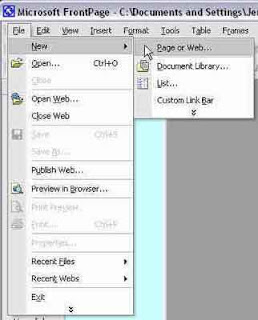
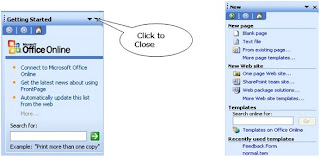
To Create a Web Page
Ms FrontPage contains several default page templates. A page template is a pre-designed page that contains page settings, formatting, and page elements.
To view all the page templates:
1. Click More page templates in the New page section of the New task pane.
2. The Page Templates window opens
3. Select any page, say Photo Gallery and click OK.
A pre-designed Photo Gallery page opens. You can add text/picture of your choice to the Web page.
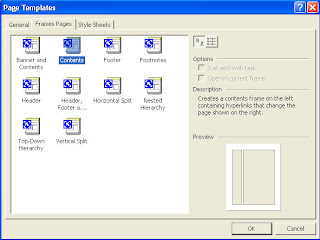
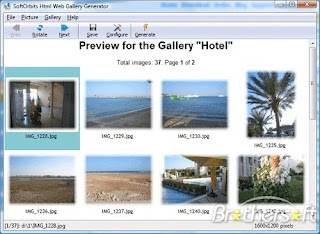
If you intend to display only pictures, say, of your holidays in the hills then the Photo Gallery option is useful. This page has both text and pictures in a layout that FrontPage creates for you. FrontPage makes thumbnail images of the photos and also allows you to describe or add a comment on the pictures.



