Windows 7 is the latest release of Microsoft Windows, a series of operating systems produced by Microsoft for use on personal computers, including home and business desktops, laptops, netbooks, tablet PCs, and media center PCs. Windows 7 was released to manufacturing on July 22, 2009, and reached general retail availability on October 22, 2009, less than three years after the release of its predecessor, Windows Vista. Windows 7's server counterpart, Windows Server 2008 R2, was released at the same time.
Unlike its predecessor, Windows Vista, which introduced a large number of new features, Windows 7 was intended to be a more focused, incremental upgrade to the Windows line, with the goal of being compatible with applications and hardware which Windows Vista was not at the time. Presentations given by Microsoft in 2008 focused on multi-touch support, a redesigned Windows shell with a new taskbar, referred to as the Superbar, a home networking system called HomeGroup, and performance improvements. Some standard applications that have been included with prior releases of Microsoft Windows, including Windows Calendar, Windows Mail, Windows Movie Maker, and Windows Photo Gallery, are not included in Windows 7; most are instead offered separately at no charge as part of the Windows Live Essentials suite.
Goals
Bill Gates, in an interview with Newsweek, suggested that this version of Windows would be more "user-centric". Gates later said that Windows 7 would also focus on performance improvements. Steven Sinofsky later expanded on this point, explaining in the Engineering Windows 7 blog that the company was using a variety of new tracing tools to measure the performance of many areas of the operating system on an ongoing basis, to help locate inefficient code paths and to help prevent performance regressions.
Senior Vice President Bill Veghte stated that Windows Vista users migrating to Windows 7 would not find the kind of device compatibility issues they encountered migrating from Windows XP. Speaking about Windows 7 on October 16, 2008, Microsoft CEO Steve Ballmer confirmed compatibility between Vista and Windows 7, indicating that Windows 7 would be a refined version of Windows Vista.
Features
New and changed features
Windows 7 includes a number of new features, such as advances in touch and handwriting recognition, support for virtual hard disks, improved performance on multi-core processors, improved boot performance, DirectAccess, and kernel improvements. Windows 7 adds support for systems using multiple heterogeneous graphics cards from different vendors (Heterogeneous Multi-adapter), a new version of Windows Media Center, a Gadget for Windows Media Center, improved media features, the XPS Essentials Pack and Windows PowerShell being included, and a redesigned Calculator with multiline capabilities including Programmer and Statistics modes along with unit conversion. Many new items have been added to the Control Panel, including ClearType Text Tuner, Display Color Calibration Wizard, Gadgets, Recovery, Troubleshooting, Workspaces Center, Location and Other Sensors, Credential Manager, Biometric Devices, System Icons, and Display. Windows Security Center has been renamed to Windows Action Center (Windows Health Center and Windows Solution Center in earlier builds), which encompasses both security and maintenance of the computer. The default setting for User Account Control in Windows 7 has been criticized for allowing untrusted software to be launched with elevated privileges without a prompt by exploiting a trusted application. Microsoft's Windows kernel engineer Mark Russinovich acknowledged the problem, but noted that malware can also compromise a system when users agree to a prompt. Windows 7 also supports images in the RAW image format through the addition of Windows Imaging Component-enabled image decoders, which enables raw image thumbnails, previewing and metadata display in Windows Explorer, plus full-size viewing and slideshows in Windows Photo Viewer and Window Media Center.
The taskbar has seen the biggest visual changes, where the Quick Launch toolbar has been replaced with pinning applications to the taskbar. Buttons for pinned applications are integrated with the task buttons. These buttons also enable the Jump Lists feature to allow easy access to common tasks. The revamped taskbar also allows the reordering of taskbar buttons. To the far right of the system clock is a small rectangular button that serves as the Show desktop icon. This button is part of the new feature in Windows 7 called Aero Peek. Hovering over this button makes all visible windows transparent for a quick look at the desktop. In touch-enabled displays such as touch screens, tablet PCs, etc., this button is slightly wider to accommodate being pressed with a finger. Clicking this button minimizes all windows, and clicking it a second time restores them. Additionally, there is a feature named Aero Snap, that automatically maximizes a window when it is dragged to the top of the screen. Dragging windows to the left/right edges of the screen allows users to snap documents or files on either side of the screen for comparison between windows. When a user moves windows that were maximized using Aero Snap, the system restores their previous state automatically. This functionality is also accomplished with keyboard shortcuts. Unlike in Windows Vista, window borders and the taskbar do not turn opaque when a window is maximized with Windows Aero applied. Instead, they remain translucent.
Removed features
A number of capabilities and certain programs that were a part of Windows Vista are no longer present or have been changed, resulting in the removal of certain functionalities. These include the classic Start Menu user interface, some taskbar features, Windows Explorer features, Windows Media Player features, Windows Ultimate Extras and InkBall. Four applications bundled with Windows Vista — Windows Photo Gallery, Windows Movie Maker, Windows Calendar and Windows Mail — are not included with Windows 7, but applications with mostly similar functionality are instead available for free in a separate package called Windows Live Essentials which can be found on the Microsoft website. Although Windows Ultimate Extras was removed, many of the extras can be installed. Most popular extras were Microsoft Texas Hold 'em, Microsoft Tinker, and Windows DreamScene. InkBall may also be installed into Windows 7.
Marketing
The different editions of Windows 7 have been designed and marketed toward people with different needs. Out of the different editions (Starter, Home Basic, Home Premium, Professional, Enterprise, and Ultimate), the Starter edition has been designed and marketed for lower cost notebooks, Home Basic for emerging markets, Home Premium for normal home users, Professional for businesses, Enterprise for larger businesses and corporations, and Ultimate for enthusiasts.
Hardware requirements
Microsoft has published the minimum specifications for a system to run Windows 7.[113] Requirements for the 32-bit version are similar to that of premium editions of Vista, but are higher for 64-bit versions. Microsoft has released an upgrade advisor that determines if a computer is compatible with Windows 7. Although the Nvidia GeForce FX (5xxx) series graphics cards meet the minimum hardware requirement, nVidia has decided not to produce Windows 7 compatible drivers for anything below the GeForce 6 Series.
Minimum hardware requirements for Windows 7[113] Architecture 32-bit 64-bit
Processor 1 GHz x86 processor 1 GHz x86-64 processor
Memory (RAM) 1 GB 2 GB
Graphics Card DirectX 9 graphics processor with WDDM driver model 1.0 (For Aero)
HDD free space 16 GB of free disk space 20 GB of free disk space
Optical drive DVD drive (only to install from DVD/CD Media)
Additional requirements to use certain features:
* Windows XP Mode (Professional, Ultimate and Enterprise): Requires an additional 1GB of RAM and additional 15GB of available hard disk space. The requirement for a processor capable of hardware virtualization has been lifted.
* Windows Media Center (included in Home Premium, Professional, Ultimate and Enterprise), requires a TV tuner to receive and record TV
Tuesday, November 9, 2010
Saturday, August 7, 2010
How To Use Google's Picasa To Manage Images
- After downloading and installing the application, click on the desktop icon to run P
 icasa. When running Picasa for the first time, it will ask if you want to scan your entire computer or the MY PICTURES directory in MY DOCUMENTS. The initial scan takes a while depending on how many Photos you have. Be aware that if you scan your entire computer it will catalog every photo file from all your applications and web pages. Picasa sorts all of your photos by date and folder name. You can easily change the names and dates by right-clicking on the folder. Every time you add a photo, Picasa will scan it and add it to the appropriate folder.
icasa. When running Picasa for the first time, it will ask if you want to scan your entire computer or the MY PICTURES directory in MY DOCUMENTS. The initial scan takes a while depending on how many Photos you have. Be aware that if you scan your entire computer it will catalog every photo file from all your applications and web pages. Picasa sorts all of your photos by date and folder name. You can easily change the names and dates by right-clicking on the folder. Every time you add a photo, Picasa will scan it and add it to the appropriate folder.
- When you click on a photo, it will open that photo and display it on the main screen. You can easi
 ly add a photo caption by just typing it at the bottom. You can scroll through photos by just clicking on the arrows in the top preview bar. There are three tabs of imaging editing tools. The basic tab allows you to crop, straighten, remove red eye and use the unique fill light tool.
ly add a photo caption by just typing it at the bottom. You can scroll through photos by just clicking on the arrows in the top preview bar. There are three tabs of imaging editing tools. The basic tab allows you to crop, straighten, remove red eye and use the unique fill light tool.
- The tuning tab allows you to adjust the highlight, shadow and color of the image. You can also adjust th
 e fill light here, which permits the additional lighting in dark areas as if you used a fill flash during the image capture. It also has a neutral color picker which allows you to adjust the gray balance of an image.
e fill light here, which permits the additional lighting in dark areas as if you used a fill flash during the image capture. It also has a neutral color picker which allows you to adjust the gray balance of an image.
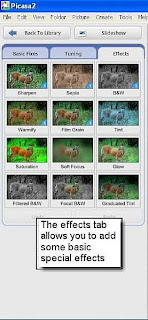
- The effects tab offers a number of special effects to apply to the image. Glow and focus effects, as well as sharpening and grain effects can be applied to the picture.
Labels:
google,
google picasa,
images,
using picasa
Subscribe to:
Comments (Atom)

