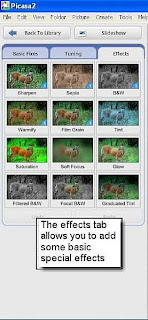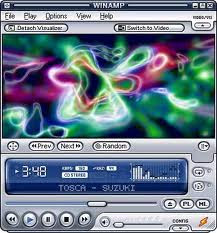skip to main |
skip to sidebar
Winamp is a free music player available online. It plays MP3s, CD music, and streaming audio from the Internet.
 1. Download and install the latest version of Winamp at http://www.winamp.com2. Open any folder on your hard drive that contains a selection of songs.
1. Download and install the latest version of Winamp at http://www.winamp.com2. Open any folder on your hard drive that contains a selection of songs.
3. Right-click on each song and select Enqueue in Winamp. Winamp will create a play list of songs in the order you load them.
4. Right-click on a folder and select Play in Winamp if you wish to play all songs inside that folder. Your music will begin playing almost immediately, in alphabetical order (titles that start with numbers will play first).
5. Use Wina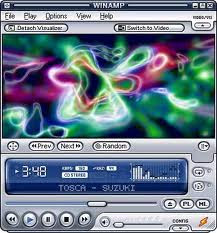 mp to listen to a CD by right-clicking in the upper part of the Winamp window. Then move your cursor to hover over the word Play in the resulting pop-up window, and select Audio CD from the fly-out window.
mp to listen to a CD by right-clicking in the upper part of the Winamp window. Then move your cursor to hover over the word Play in the resulting pop-up window, and select Audio CD from the fly-out window.
6. Start up your Internet connection before using Winamp, and the clever program will connect to the Compact Disc DataBase (CDDB) and load the artist and song title information on the CD in your drive.
 icasa. When running Picasa for the first time, it will ask if you want to scan your entire computer or the MY PICTURES directory in MY DOCUMENTS. The initial scan takes a while depending on how many Photos you have. Be aware that if you scan your entire computer it will catalog every photo file from all your applications and web pages. Picasa sorts all of your photos by date and folder name. You can easily change the names and dates by right-clicking on the folder. Every time you add a photo, Picasa will scan it and add it to the appropriate folder.
icasa. When running Picasa for the first time, it will ask if you want to scan your entire computer or the MY PICTURES directory in MY DOCUMENTS. The initial scan takes a while depending on how many Photos you have. Be aware that if you scan your entire computer it will catalog every photo file from all your applications and web pages. Picasa sorts all of your photos by date and folder name. You can easily change the names and dates by right-clicking on the folder. Every time you add a photo, Picasa will scan it and add it to the appropriate folder. ly add a photo caption by just typing it at the bottom. You can scroll through photos by just clicking on the arrows in the top preview bar. There are three tabs of imaging editing tools. The basic tab allows you to crop, straighten, remove red eye and use the unique fill light tool.
ly add a photo caption by just typing it at the bottom. You can scroll through photos by just clicking on the arrows in the top preview bar. There are three tabs of imaging editing tools. The basic tab allows you to crop, straighten, remove red eye and use the unique fill light tool. e fill light here, which permits the additional lighting in dark areas as if you used a fill flash during the image capture. It also has a neutral color picker which allows you to adjust the gray balance of an image.
e fill light here, which permits the additional lighting in dark areas as if you used a fill flash during the image capture. It also has a neutral color picker which allows you to adjust the gray balance of an image.