Windows 7 is the latest release of Microsoft Windows, a series of operating systems produced by Microsoft for use on personal computers, including home and business desktops, laptops, netbooks, tablet PCs, and media center PCs. Windows 7 was released to manufacturing on July 22, 2009, and reached general retail availability on October 22, 2009, less than three years after the release of its predecessor, Windows Vista. Windows 7's server counterpart, Windows Server 2008 R2, was released at the same time.
Unlike its predecessor, Windows Vista, which introduced a large number of new features, Windows 7 was intended to be a more focused, incremental upgrade to the Windows line, with the goal of being compatible with applications and hardware which Windows Vista was not at the time. Presentations given by Microsoft in 2008 focused on multi-touch support, a redesigned Windows shell with a new taskbar, referred to as the Superbar, a home networking system called HomeGroup, and performance improvements. Some standard applications that have been included with prior releases of Microsoft Windows, including Windows Calendar, Windows Mail, Windows Movie Maker, and Windows Photo Gallery, are not included in Windows 7; most are instead offered separately at no charge as part of the Windows Live Essentials suite.
Goals
Bill Gates, in an interview with Newsweek, suggested that this version of Windows would be more "user-centric". Gates later said that Windows 7 would also focus on performance improvements. Steven Sinofsky later expanded on this point, explaining in the Engineering Windows 7 blog that the company was using a variety of new tracing tools to measure the performance of many areas of the operating system on an ongoing basis, to help locate inefficient code paths and to help prevent performance regressions.
Senior Vice President Bill Veghte stated that Windows Vista users migrating to Windows 7 would not find the kind of device compatibility issues they encountered migrating from Windows XP. Speaking about Windows 7 on October 16, 2008, Microsoft CEO Steve Ballmer confirmed compatibility between Vista and Windows 7, indicating that Windows 7 would be a refined version of Windows Vista.
Features
New and changed features
Windows 7 includes a number of new features, such as advances in touch and handwriting recognition, support for virtual hard disks, improved performance on multi-core processors, improved boot performance, DirectAccess, and kernel improvements. Windows 7 adds support for systems using multiple heterogeneous graphics cards from different vendors (Heterogeneous Multi-adapter), a new version of Windows Media Center, a Gadget for Windows Media Center, improved media features, the XPS Essentials Pack and Windows PowerShell being included, and a redesigned Calculator with multiline capabilities including Programmer and Statistics modes along with unit conversion. Many new items have been added to the Control Panel, including ClearType Text Tuner, Display Color Calibration Wizard, Gadgets, Recovery, Troubleshooting, Workspaces Center, Location and Other Sensors, Credential Manager, Biometric Devices, System Icons, and Display. Windows Security Center has been renamed to Windows Action Center (Windows Health Center and Windows Solution Center in earlier builds), which encompasses both security and maintenance of the computer. The default setting for User Account Control in Windows 7 has been criticized for allowing untrusted software to be launched with elevated privileges without a prompt by exploiting a trusted application. Microsoft's Windows kernel engineer Mark Russinovich acknowledged the problem, but noted that malware can also compromise a system when users agree to a prompt. Windows 7 also supports images in the RAW image format through the addition of Windows Imaging Component-enabled image decoders, which enables raw image thumbnails, previewing and metadata display in Windows Explorer, plus full-size viewing and slideshows in Windows Photo Viewer and Window Media Center.
The taskbar has seen the biggest visual changes, where the Quick Launch toolbar has been replaced with pinning applications to the taskbar. Buttons for pinned applications are integrated with the task buttons. These buttons also enable the Jump Lists feature to allow easy access to common tasks. The revamped taskbar also allows the reordering of taskbar buttons. To the far right of the system clock is a small rectangular button that serves as the Show desktop icon. This button is part of the new feature in Windows 7 called Aero Peek. Hovering over this button makes all visible windows transparent for a quick look at the desktop. In touch-enabled displays such as touch screens, tablet PCs, etc., this button is slightly wider to accommodate being pressed with a finger. Clicking this button minimizes all windows, and clicking it a second time restores them. Additionally, there is a feature named Aero Snap, that automatically maximizes a window when it is dragged to the top of the screen. Dragging windows to the left/right edges of the screen allows users to snap documents or files on either side of the screen for comparison between windows. When a user moves windows that were maximized using Aero Snap, the system restores their previous state automatically. This functionality is also accomplished with keyboard shortcuts. Unlike in Windows Vista, window borders and the taskbar do not turn opaque when a window is maximized with Windows Aero applied. Instead, they remain translucent.
Removed features
A number of capabilities and certain programs that were a part of Windows Vista are no longer present or have been changed, resulting in the removal of certain functionalities. These include the classic Start Menu user interface, some taskbar features, Windows Explorer features, Windows Media Player features, Windows Ultimate Extras and InkBall. Four applications bundled with Windows Vista — Windows Photo Gallery, Windows Movie Maker, Windows Calendar and Windows Mail — are not included with Windows 7, but applications with mostly similar functionality are instead available for free in a separate package called Windows Live Essentials which can be found on the Microsoft website. Although Windows Ultimate Extras was removed, many of the extras can be installed. Most popular extras were Microsoft Texas Hold 'em, Microsoft Tinker, and Windows DreamScene. InkBall may also be installed into Windows 7.
Marketing
The different editions of Windows 7 have been designed and marketed toward people with different needs. Out of the different editions (Starter, Home Basic, Home Premium, Professional, Enterprise, and Ultimate), the Starter edition has been designed and marketed for lower cost notebooks, Home Basic for emerging markets, Home Premium for normal home users, Professional for businesses, Enterprise for larger businesses and corporations, and Ultimate for enthusiasts.
Hardware requirements
Microsoft has published the minimum specifications for a system to run Windows 7.[113] Requirements for the 32-bit version are similar to that of premium editions of Vista, but are higher for 64-bit versions. Microsoft has released an upgrade advisor that determines if a computer is compatible with Windows 7. Although the Nvidia GeForce FX (5xxx) series graphics cards meet the minimum hardware requirement, nVidia has decided not to produce Windows 7 compatible drivers for anything below the GeForce 6 Series.
Minimum hardware requirements for Windows 7[113] Architecture 32-bit 64-bit
Processor 1 GHz x86 processor 1 GHz x86-64 processor
Memory (RAM) 1 GB 2 GB
Graphics Card DirectX 9 graphics processor with WDDM driver model 1.0 (For Aero)
HDD free space 16 GB of free disk space 20 GB of free disk space
Optical drive DVD drive (only to install from DVD/CD Media)
Additional requirements to use certain features:
* Windows XP Mode (Professional, Ultimate and Enterprise): Requires an additional 1GB of RAM and additional 15GB of available hard disk space. The requirement for a processor capable of hardware virtualization has been lifted.
* Windows Media Center (included in Home Premium, Professional, Ultimate and Enterprise), requires a TV tuner to receive and record TV
Tuesday, November 9, 2010
Saturday, August 7, 2010
How To Use Google's Picasa To Manage Images
- After downloading and installing the application, click on the desktop icon to run P
 icasa. When running Picasa for the first time, it will ask if you want to scan your entire computer or the MY PICTURES directory in MY DOCUMENTS. The initial scan takes a while depending on how many Photos you have. Be aware that if you scan your entire computer it will catalog every photo file from all your applications and web pages. Picasa sorts all of your photos by date and folder name. You can easily change the names and dates by right-clicking on the folder. Every time you add a photo, Picasa will scan it and add it to the appropriate folder.
icasa. When running Picasa for the first time, it will ask if you want to scan your entire computer or the MY PICTURES directory in MY DOCUMENTS. The initial scan takes a while depending on how many Photos you have. Be aware that if you scan your entire computer it will catalog every photo file from all your applications and web pages. Picasa sorts all of your photos by date and folder name. You can easily change the names and dates by right-clicking on the folder. Every time you add a photo, Picasa will scan it and add it to the appropriate folder.
- When you click on a photo, it will open that photo and display it on the main screen. You can easi
 ly add a photo caption by just typing it at the bottom. You can scroll through photos by just clicking on the arrows in the top preview bar. There are three tabs of imaging editing tools. The basic tab allows you to crop, straighten, remove red eye and use the unique fill light tool.
ly add a photo caption by just typing it at the bottom. You can scroll through photos by just clicking on the arrows in the top preview bar. There are three tabs of imaging editing tools. The basic tab allows you to crop, straighten, remove red eye and use the unique fill light tool.
- The tuning tab allows you to adjust the highlight, shadow and color of the image. You can also adjust th
 e fill light here, which permits the additional lighting in dark areas as if you used a fill flash during the image capture. It also has a neutral color picker which allows you to adjust the gray balance of an image.
e fill light here, which permits the additional lighting in dark areas as if you used a fill flash during the image capture. It also has a neutral color picker which allows you to adjust the gray balance of an image.
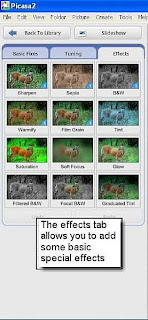
- The effects tab offers a number of special effects to apply to the image. Glow and focus effects, as well as sharpening and grain effects can be applied to the picture.
Labels:
google,
google picasa,
images,
using picasa
Friday, August 6, 2010
How To Listen To Music Using Winamp
Winamp is a free music player available online. It plays MP3s, CD music, and streaming audio from the Internet.

1. Download and install the latest version of Winamp at http://www.winamp.com
2. Open any folder on your hard drive that contains a selection of songs.
3. Right-click on each song and select Enqueue in Winamp. Winamp will create a play list of songs in the order you load them.
4. Right-click on a folder and select Play in Winamp if you wish to play all songs inside that folder. Your music will begin playing almost immediately, in alphabetical order (titles that start with numbers will play first).
5. Use Wina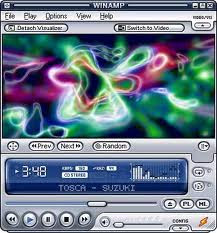 mp to listen to a CD by right-clicking in the upper part of the Winamp window. Then move your cursor to hover over the word Play in the resulting pop-up window, and select Audio CD from the fly-out window.
mp to listen to a CD by right-clicking in the upper part of the Winamp window. Then move your cursor to hover over the word Play in the resulting pop-up window, and select Audio CD from the fly-out window.
6. Start up your Internet connection before using Winamp, and the clever program will connect to the Compact Disc DataBase (CDDB) and load the artist and song title information on the CD in your drive.

1. Download and install the latest version of Winamp at http://www.winamp.com
2. Open any folder on your hard drive that contains a selection of songs.
3. Right-click on each song and select Enqueue in Winamp. Winamp will create a play list of songs in the order you load them.
4. Right-click on a folder and select Play in Winamp if you wish to play all songs inside that folder. Your music will begin playing almost immediately, in alphabetical order (titles that start with numbers will play first).
5. Use Wina
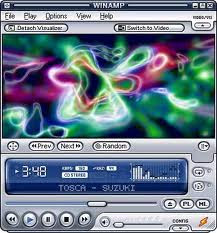 mp to listen to a CD by right-clicking in the upper part of the Winamp window. Then move your cursor to hover over the word Play in the resulting pop-up window, and select Audio CD from the fly-out window.
mp to listen to a CD by right-clicking in the upper part of the Winamp window. Then move your cursor to hover over the word Play in the resulting pop-up window, and select Audio CD from the fly-out window.6. Start up your Internet connection before using Winamp, and the clever program will connect to the Compact Disc DataBase (CDDB) and load the artist and song title information on the CD in your drive.
Sunday, June 6, 2010
VLC Media Player
VLC media player is a free and open source media player and multimedia framework written by the VideoLAN project.
VLC is a portable multimedia player, encoder, and streamer supporting many audio and video codecs and file formats as well as DVDs, VCDs, and various streaming protocols. It is able to stream over networks and to transcode multimedia files and save them into various formats. VLC used to stand for VideoLAN Client, but that initialism is now deprecated.
It is one of the most platform-independent media players available, with versions for Microsoft Windows, Mac OS X, Linux, BeOS, and BSD.
The default distribution of VLC includes a large number of free decoding and encoding libraries; on the Windows platform, this greatly reduces the need for finding/calibrating proprietary plugins. Many of VLC's codecs are provided by the libavcodec library from the FFmpeg project, but it uses mainly its own muxer and demuxers. It also gained distinction as the first player to support playback of encrypted DVDs on Linux by using the libdvdcss DVD decryption library.

Features
AAC, AC3, ALAC, AMR, DTS, DV Audio, XM, FLAC, MACE, Mod, MP3, PLS, QDM2/QDMC, RealAudio, Speex, Screamtracker 3/S3M, TTA, Vorbis, WavPack, WMA (WMA 1/2, WMA 3 partially).
Output formats for streaming/encoding
VLC can transcode into several formats depending on the operating system.
Container formats
ASF, AVI, FLV, Fraps, MP4, Ogg, Wav, MPEG-2 (ES, PS, TS, PVA, MP3), MPJPEG, FLAC, QuickTime, Matroska
Video formats
H.263, H.264/MPEG-4 AVC, MJPEG, MPEG-1, MPEG-2, MPEG-4 Part 2, VP5, VP6,Theora, DV
Audio formats
AAC, AC3, DV Audio, FLAC, MP3, Speex, Vorbis
Streaming protocols
UDP, HTTP, RTP, RTSP, MMS, File

VLC is a portable multimedia player, encoder, and streamer supporting many audio and video codecs and file formats as well as DVDs, VCDs, and various streaming protocols. It is able to stream over networks and to transcode multimedia files and save them into various formats. VLC used to stand for VideoLAN Client, but that initialism is now deprecated.
It is one of the most platform-independent media players available, with versions for Microsoft Windows, Mac OS X, Linux, BeOS, and BSD.
The default distribution of VLC includes a large number of free decoding and encoding libraries; on the Windows platform, this greatly reduces the need for finding/calibrating proprietary plugins. Many of VLC's codecs are provided by the libavcodec library from the FFmpeg project, but it uses mainly its own muxer and demuxers. It also gained distinction as the first player to support playback of encrypted DVDs on Linux by using the libdvdcss DVD decryption library.
Features
- VLC is popular for its ability to play the video content of incomplete, unfinished, or damaged video downloads before the files have been fully downloaded. (For example, files still downloading via BitTorrent, eMule, or Gnutella)[citation needed]. It also plays m2t MPEG transport streams (.TS) files while they are still being digitized from an HDV camera via a FireWire cable, making it possible to monitor the video as it is being played. This is because it is a packet-based player.
- The player also has the ability to use libcdio to access .iso files so that the user can play files on a disk image, even if the user's operating system does not have the capability of working directly with .iso images.
- VLC supports all audio and video formats and all file formats supported by libavcodec and libavformat. This means that VLC can play back H.264 or MPEG-4 video as well as support FLV or MXF file formats "out of the box" using FFmpeg's libraries. Alternatively, VLC has modules for codecs that are not based on FFmpeg's libraries. This feature is not unique to VLC, as any player using the FFmpeg libraries, including MPlayer and xine-lib-based players, should be able to play those formats without the need for external codecs.
- VLC is one of the free software and open source DVD players that ignores DVD region coding on RPC-1 firmware drives, making it a region-free player. However, it does not do the same on RPC-2 firmware drives.
- VLC media player has some filters that can distort, rotate, split, deinterlace, mirror videos, create display walls, or add a logo overlay. It can also produce video output as ASCII art.
- VLC media player can play high definition recordings of D-VHS tapes duplicated to a computer using CapDVHS.exe. This offers another way to archive all D-VHS tapes with the DRM copy freely tag.
- Using a FireWire connection from cable boxes to computers, VLC can stream live, unencrypted content to a monitor or HDTV.
- VLC media player can display the playing video as the desktop wallpaper, like Windows DreamScene, by using DirectX (only available on Windows Operating Systems).
- VLC media player can do screencasts and record the desktop.
- On Microsoft Windows, VLC also supports the Direct Media Object (DMO) framework and can therefore make use of some third-party DLLs.
- On most platforms, VLC can tune in to and view DVB-C, DVB-T and DVB-S channels. On Mac OS X the separate EyeTV plugin is required, on Windows it requires the card's BDA Drivers.
- VLC can be installed and run directly from a flash or other external drive.
- VLC can be extended through scripting. It uses the Lua scripting language.
- VLC can play videos in the AVCHD format, a highly compressed format used in recent HD camcorders.
AAC, AC3, ALAC, AMR, DTS, DV Audio, XM, FLAC, MACE, Mod, MP3, PLS, QDM2/QDMC, RealAudio, Speex, Screamtracker 3/S3M, TTA, Vorbis, WavPack, WMA (WMA 1/2, WMA 3 partially).
Output formats for streaming/encoding
VLC can transcode into several formats depending on the operating system.
Container formats
ASF, AVI, FLV, Fraps, MP4, Ogg, Wav, MPEG-2 (ES, PS, TS, PVA, MP3), MPJPEG, FLAC, QuickTime, Matroska
Video formats
H.263, H.264/MPEG-4 AVC, MJPEG, MPEG-1, MPEG-2, MPEG-4 Part 2, VP5, VP6,Theora, DV
Audio formats
AAC, AC3, DV Audio, FLAC, MP3, Speex, Vorbis
Streaming protocols
UDP, HTTP, RTP, RTSP, MMS, File
Sunday, April 4, 2010
FrontPage Templates And Wizards & To Create Web Page
FRONTPAGE TEMPLATES AND WIZARDS
Microsoft FrontPage comes with inbuilt templates and wizards that make creating a Web site very simple and quick.
A template is a set of pre-defined formats for text and graphics on which new Web pages and Web sites can be based.
After a Web Page or a Web site is created using a template, you can customize it, i.e, add your own content to it. A wizard is also a template but it asks questions and then creates a Web page according to your answers.
Ms FrontPage has two kinds of inbuilt templets: Web site templates and Web page templates. The steps for selecting the templates are:
1. Select File -> New
2. The New task pane opens.
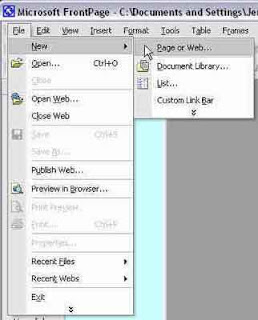
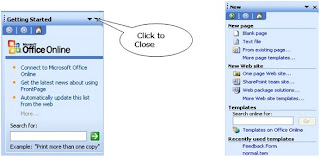
The New task pane shows the two sets of templets: New page templets and New Web site templates.
To Create a Web Page
Ms FrontPage contains several default page templates. A page template is a pre-designed page that contains page settings, formatting, and page elements.
To view all the page templates:
1. Click More page templates in the New page section of the New task pane.
2. The Page Templates window opens
3. Select any page, say Photo Gallery and click OK.
A pre-designed Photo Gallery page opens. You can add text/picture of your choice to the Web page.
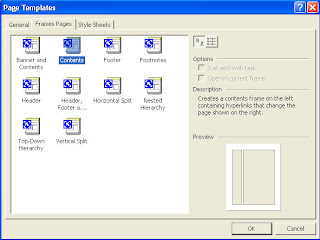
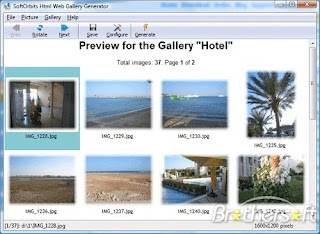
If you intend to display only pictures, say, of your holidays in the hills then the Photo Gallery option is useful. This page has both text and pictures in a layout that FrontPage creates for you. FrontPage makes thumbnail images of the photos and also allows you to describe or add a comment on the pictures.
Microsoft FrontPage comes with inbuilt templates and wizards that make creating a Web site very simple and quick.
A template is a set of pre-defined formats for text and graphics on which new Web pages and Web sites can be based.
After a Web Page or a Web site is created using a template, you can customize it, i.e, add your own content to it. A wizard is also a template but it asks questions and then creates a Web page according to your answers.
Ms FrontPage has two kinds of inbuilt templets: Web site templates and Web page templates. The steps for selecting the templates are:
1. Select File -> New
2. The New task pane opens.
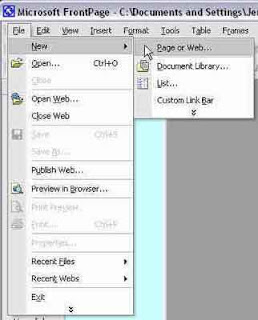
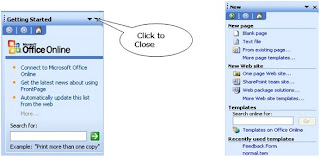
To Create a Web Page
Ms FrontPage contains several default page templates. A page template is a pre-designed page that contains page settings, formatting, and page elements.
To view all the page templates:
1. Click More page templates in the New page section of the New task pane.
2. The Page Templates window opens
3. Select any page, say Photo Gallery and click OK.
A pre-designed Photo Gallery page opens. You can add text/picture of your choice to the Web page.
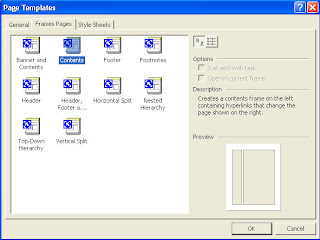
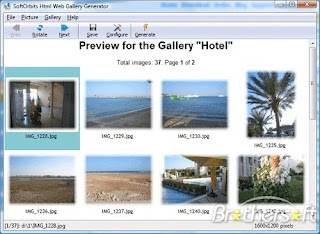
If you intend to display only pictures, say, of your holidays in the hills then the Photo Gallery option is useful. This page has both text and pictures in a layout that FrontPage creates for you. FrontPage makes thumbnail images of the photos and also allows you to describe or add a comment on the pictures.
Saturday, April 3, 2010
Ms FrontPage
You all already know what a Web site is but just to recall website is a group of related Web pages that is hosted by an HTTP server on the World Wide Web. When you visit a Web site, you get information in the form of Web pages. A web page displays information in the form of text, graphics, or both. These Web pages are user-friendly and are interconnected with each other using hyperlinks. Well Ms FrontPage is one software commonly used to design, create, and edit a Web site. It is an application software that provides you with all the tools you need to create you own Web page/Web site and put it on the Web.
Ms FrontPage has gained popularity as a web-designing application as it does not require any knowledge of programming languages like Java, VB.Net, etc. This software has a list of templets and wizards that make web designing very simple. While using these templets and wizards, Ms FrontPage does most of the structural work for you, leaving you free to concentrate on the content of the Web site.

Starting Ms FrontPage
To start Ms FrontPage :
Ms FrontPage has gained popularity as a web-designing application as it does not require any knowledge of programming languages like Java, VB.Net, etc. This software has a list of templets and wizards that make web designing very simple. While using these templets and wizards, Ms FrontPage does most of the structural work for you, leaving you free to concentrate on the content of the Web site.
Starting Ms FrontPage
To start Ms FrontPage :
1. Select Start -> Programs -> Microsoft Office FrontPage 2003

2. Microsoft FrontPage opening screen appears
 FrontPage Views
FrontPage Views

2. Microsoft FrontPage opening screen appears
 FrontPage Views
FrontPage ViewsThe Ms FrontPage opening screen has three major sections (in default setting) :
1. The view bar;
2. The folder list; and
3. The right window.
1. The view bar;
2. The folder list; and
3. The right window.
View Bar
The view bar appears, by default, down the left side of the screen. All your Web pages can be accessed using the view bar. You can work with you Web pages in any of the following views :
Page view
The view bar appears, by default, down the left side of the screen. All your Web pages can be accessed using the view bar. You can work with you Web pages in any of the following views :
Page view
The Page view displays the individual document/page you are working on. This view allows you to make changes or adjustments to the content on that page. Depending on your specific needs, you can choose the four different types of page views.
Design view : designs and edits Web pages.
Code view : shows the HTML coding of the Web page. You can edit the HTML code here.
Split view : splits the screen into two halves. The upper half shows the HTML coding
and the lower half shows the Web page.
Preview : shows how the Web page will look in the Web browser.
Folders view
When you open a file in a page view, the contents of the folder ( which contains that file ) appear in the Folders views.
The folders view lets you easily access any file within the folder for editing, without having to switch from the page view to the folder view.
Remote web site view
Design view : designs and edits Web pages.
Code view : shows the HTML coding of the Web page. You can edit the HTML code here.
Split view : splits the screen into two halves. The upper half shows the HTML coding
and the lower half shows the Web page.
Preview : shows how the Web page will look in the Web browser.
Folders view
When you open a file in a page view, the contents of the folder ( which contains that file ) appear in the Folders views.
The folders view lets you easily access any file within the folder for editing, without having to switch from the page view to the folder view.
Remote web site view
You can use the Remote Web site view to publish an entire Web site or to selectively publish individual files.
Report view
The report view allows you to analyze the contents of a Web site after running a report query.
Navigation view
The navigation view provides you with a hierarchical view of your Web pages.This view enables you to arrange the pages on your Web site by clicking on a page and moving it to a new location on the Web site.
Hyperlinks view
The report view allows you to analyze the contents of a Web site after running a report query.
Navigation view
The navigation view provides you with a hierarchical view of your Web pages.This view enables you to arrange the pages on your Web site by clicking on a page and moving it to a new location on the Web site.
Hyperlinks view
The hyperlinks view shows the status of the hyperlinks on your Web site in a list.
Tasks view
Tasks view displays all the tasks on your Web site in column format.
Tasks view
Tasks view displays all the tasks on your Web site in column format.
Subscribe to:
Posts (Atom)

